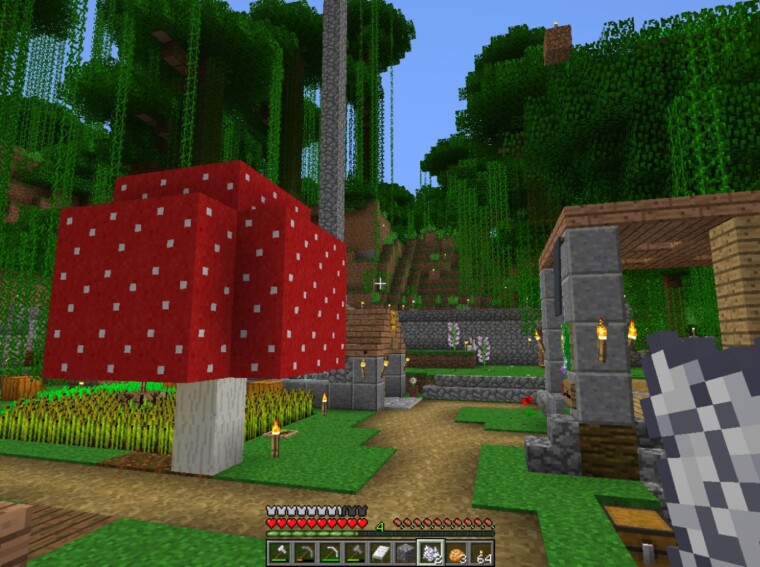How to Get Minecraft on Oculus Quest 2
Stepping into the blocky, pixelated world of Minecraft becomes a whole new experience when you’re immersed in it through virtual reality. In fact, I’d argue there’s no better way to play the game than using an Oculus Quest 2. But how exactly can you get Minecraft on your Oculus device? Let’s dive into that.
Firstly, it’s important to note that Minecraft isn’t officially available on the Oculus Quest store. Don’t worry, though! There’s still a way around this little hiccup. With a bit of know-how and some handy software, you can sideload the game onto your VR headset without much fuss.
This might sound daunting if you’re not too tech-savvy, but trust me – once you’ve got all the necessary tools at hand and follow my step-by-step guide, you’ll be crafting and exploring in VR before you know it!
Understanding Minecraft and Oculus Quest 2
Let’s dive into the world of Minecraft and Oculus Quest 2. These two popular titans in their respective fields offer a unique gaming experience when combined. But before we get into the nitty-gritty, let’s first understand what these entities are.
What is Minecraft and Oculus Quest 2?
Minecraft, if you’re not familiar with it, is one of the best-selling video games in history. It’s a sandbox game that allows players to construct buildings, explore vast landscapes, and engage in various other activities using blocky graphics.
On the other hand, there’s Oculus Quest 2. It’s a standalone virtual reality (VR) headset from Facebook-owned company Oculus VR. This device doesn’t require any external hardware or wires to operate, making it an excellent choice for immersive gaming experiences.
Now comes the fun part! Imagine combining these two – playing Minecraft through the lens of an Oculus Quest 2 – sounds exciting right? Let me guide you on how to make this happen!
Steps to Install Minecraft on Oculus Quest 2
To install Minecraft onto your Oculus Quest 2:
- First things first: ensure you’ve got a copy of ‘Minecraft Java Edition’. You can purchase it from Mojang’s official site.
- Download and install Java Development Kit (JDK), as well as ALVR or Virtual Desktop on your PC.
- Now comes sideloading – installing software directly onto your device without going through an official app store.
- Finally, launch ALVR or Virtual Desktop on both your PC and within your Oculus device then connect them together over Wi-Fi.
And voila! You’re now ready to start building those dream castles in virtual reality!
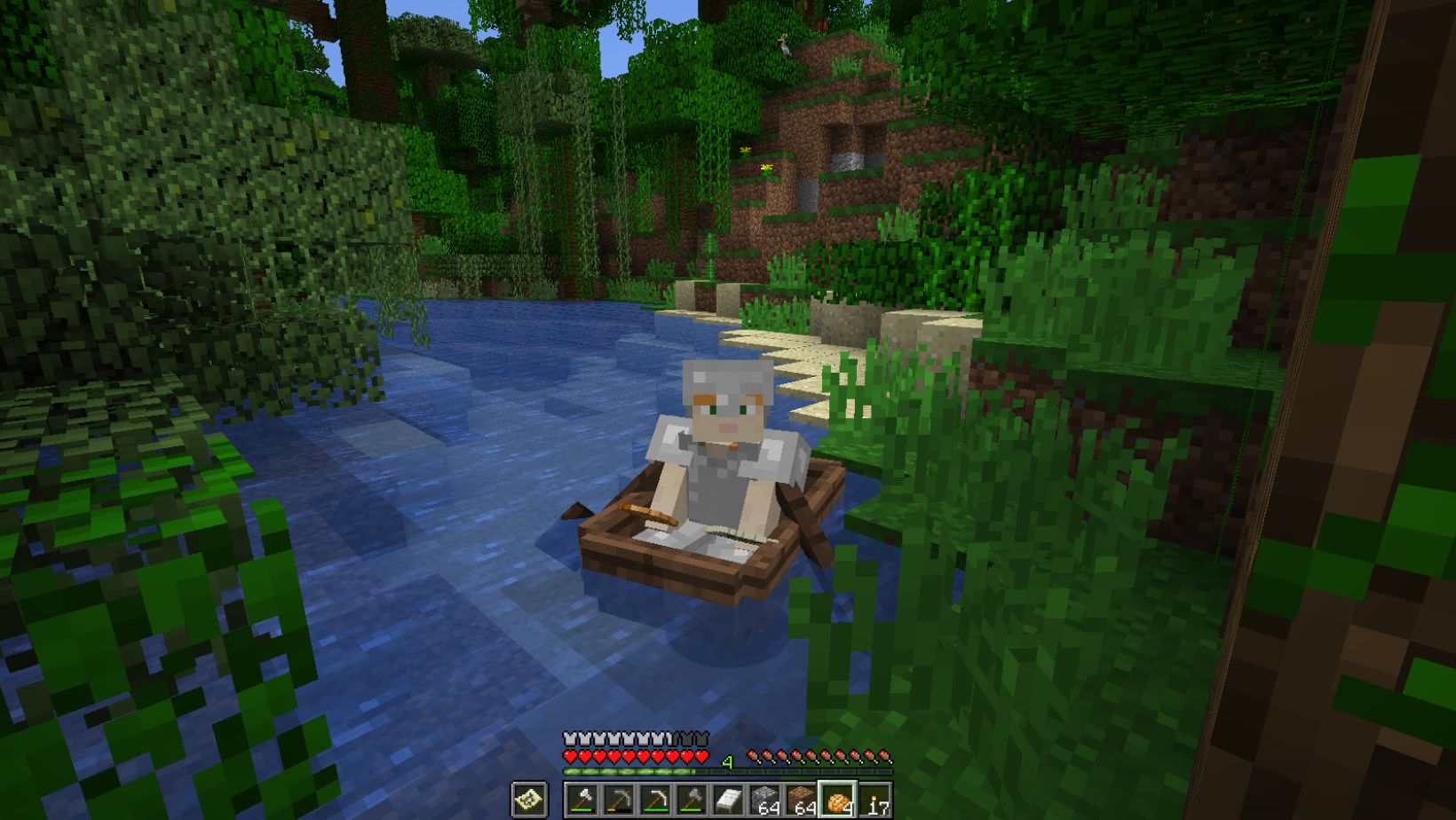
Troubleshooting Common Issues in Minecraft for Oculus Quest 2
If things aren’t running smoothly after installation don’t fret! Here are some common issues and their solutions:
- If you can’t connect your Oculus Quest 2 to your PC, ensure that both devices are on the same Wi-Fi network.
- Experiencing lagging? Try adjusting the video settings in Minecraft or upgrading your Wi-Fi hardware.
- Having trouble with controls? Remember, playing Minecraft on VR differs from conventional methods. Practice makes perfect!
Understanding Minecraft and Oculus Quest 2 is just the beginning of an immersive gaming journey. With some patience and a bit of technical know-how, you’ll be reaping the benefits of virtual reality gaming in no time!
Pre-Requisites for Installing Minecraft on Oculus Quest 2
Understanding the Hardware Requirements for Oculus Quest 2
Before we dive into getting Minecraft set up on your Oculus Quest 2, let’s make sure you’ve got the right hardware. The Oculus Quest 2 is a standalone device, meaning it doesn’t require an additional PC to run games. However, running something as detailed and immersive as Minecraft can be a bit more demanding.
Oculus recommends having at least 64GB of storage space on your headset. While this isn’t strictly necessary for Minecraft itself (which takes up about 1GB), it’ll ensure you have enough room left over for updates, other games, and experiences.
Furthermore, while the Quest 2 comes with pretty solid built-in controls, some players prefer using an external gamepad controller for the best Minecraft experience. This isn’t mandatory but could enhance your gaming session.