How to Add Servers on Minecraft Xbox
Are you looking to enhance your Minecraft experience on Xbox by playing with friends or joining a multiplayer server? Adding servers to Minecraft on Xbox is easier than you might think! In this article, I’ll guide you through the steps to add servers and connect with other players in no time.
Minecraft offers a vast world of possibilities, and playing with others can take your gameplay to the next level. By adding servers on Minecraft Xbox, you can join existing communities or create your own unique gaming environment. Whether you want to engage in epic battles, collaborate on impressive builds, or simply explore new realms together, adding servers opens up a whole new realm of adventure.
Ready to dive into the world of multiplayer Minecraft? Let’s get started by exploring how to add servers on your Xbox console. With just a few simple steps, you’ll be connecting with fellow gamers from all around the globe and embarking on exciting adventures together. So grab your controller and let’s begin this journey into multiplayer bliss!
Step 1: Launch Minecraft on Xbox
Finding the Server Menu
To begin adding servers on Minecraft for Xbox, the first step is to launch the game. Turn on your Xbox console and navigate to the Minecraft app. Once you’ve launched the game, you’ll find yourself in the main menu.
Now, let’s locate the server menu within Minecraft. Scroll through the main menu options until you come across “Play.” Select this option using your controller, and a new set of choices will appear.
Among these choices, keep an eye out for “Servers” or “Server Browser.” The exact wording may vary depending on your version of Minecraft, but it should be fairly easy to identify. Once you’ve found it, move on to the next step.
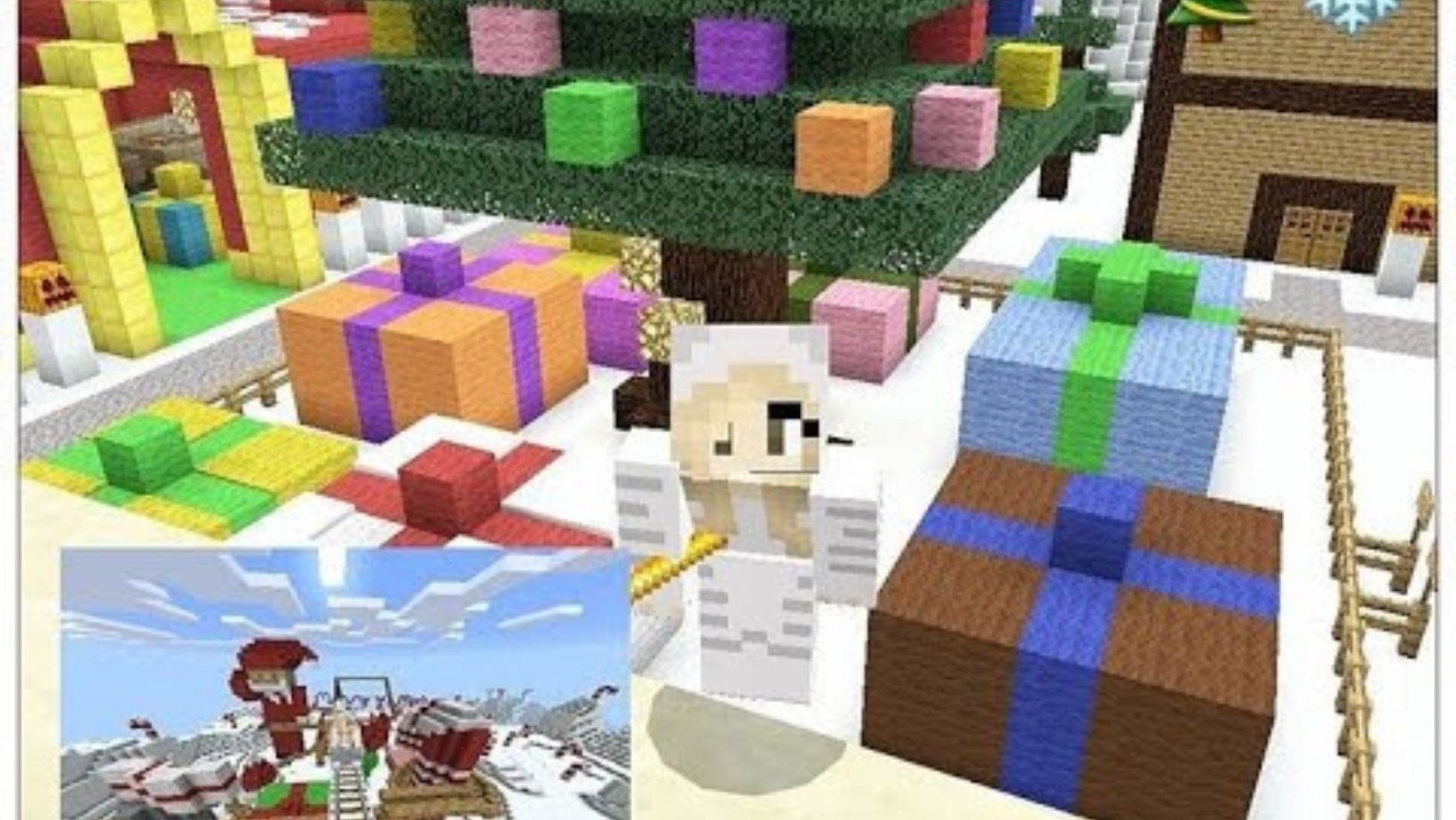
Navigating to the Add Server Option
With the server menu now open before you, it’s time to find where you can add a new server. Look for an option that says something like “Add Server” or “Join New Server.”
By selecting this option, you’ll gain access to a screen where you can input all necessary details about the server you wish to join. Take note of any specific instructions or requirements that may be mentioned during this process.
Remember that each server has its own unique IP address and port number. These details are essential for connecting successfully later on.
Entering the Server Details
Now comes the exciting part: entering all relevant information about your desired server! You’ll typically encounter fields such as “Server Name,” which allows you to give a recognizable name to easily identify it among others in your list.
The most important field is undoubtedly “Server Address” or “IP Address.” Here is where you need to enter that specific combination of numbers separated by periods—the IP address provided by your chosen Minecraft server host.
If there’s another field labeled “Port,” make sure to input any given port number accurately. This ensures that you connect to the correct server. However, if there’s no specific port mentioned, you can usually leave this field blank.
Once you’ve filled in all the necessary information, double-check everything for accuracy. A simple typo could prevent successful connection to your desired server.
And that’s it! You’ve successfully completed the first step of adding servers on Minecraft for Xbox. Now you’re ready to venture into exciting multiplayer worlds and embark on thrilling adventures with friends or fellow gamers from around the globe.


