In today’s digital world, Macs have been known for their reliability, smooth performance, and robust security, making them a preferred choice. However, like other devices, your Macs may sometimes start crashing due to corrupted system files, faulty apps, overheating, hardware issues, or even a failing drive. If you ever experience frequent Mac crashing issues, it’s important to act immediately.
Fortunately, several methods are available to help you resolve frequent Mac crashes, freezes, and sudden reboots. In this article, we’ll explore different methods on how to fix a frequently crashing Mac and recover the drive. With the right steps, you can restore stability and prevent future data loss. Let’s get started!
Understanding Why Macs Keep Crashing
Before you apply any method to fix Mac crashing issues, it’s important to understand the exact cause of the issue. Some common reasons include:
- Corrupted System Files: Sudden shutdowns or failed updates can damage macOS system files and lead to recurring crashes.
- Faulty Apps or Background Processes: Having outdated, incompatible, buggy apps or browser extensions on your Mac can trigger kernel panics.
- Overheating: Dust accumulation, blocked vents, or hardware stress can cause overheating and automatic system shutdowns.
- Insufficient RAM or Storage: If your Mac doesn’t have free storage or RAM, the system struggles to process tasks, causing slowdowns and crashes.
- Malware or Adware: Although rare on Mac, malicious applications like viruses or malware can still cause random shutdowns or reboots.
Quick Methods to Fix Frequently Crashing Macs [Step-by-Step Solutions]
Now that you are familiar with some reasons for your frequently crashing Mac, it’s time to apply adequate fixes. Go with the below methods one-by-one to stabilise your Mac, arranged from simplest to advanced:
Method 01: Properly Restart Your Mac
If you force shut down your Mac when it freezes, it may harm system files. To avoid such issues, it’s important to restart the Mac properly. For this:
- Click the Apple menu, tap Restart.
- If the Mac is frozen, press and hold the power button until it shuts down, then wait 10 seconds and turn it on again.
Performing a clean restart can clear temporary memory issues and resolve minor glitches.
Method 02: Check for OS/Apps Updates
Sometimes, an outdated macOS or older installed applications can trigger system crashes. Such outdated components cause compatibility issues and lead to overall system instability. Follow the below steps to update your Mac’s OS:
- Firstly, click the Apple menu in the top-left corner.
- Select System Settings (or System Preferences on older versions).
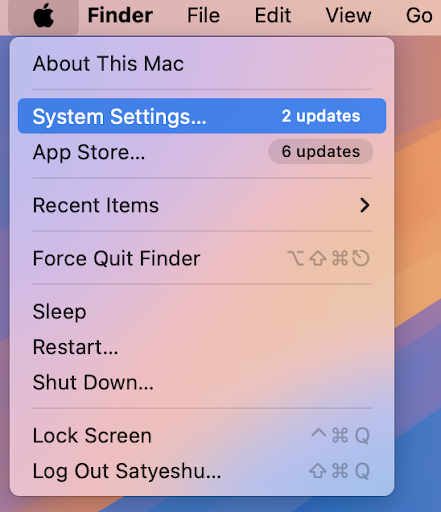
- Navigate to General > Software Update. Your Mac will automatically start checking for updates, if any.
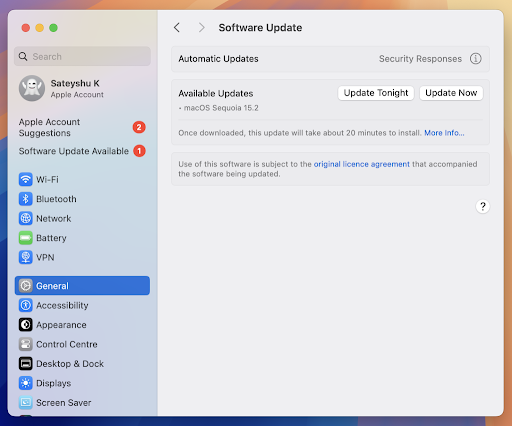
- If an update is available, click Update Now or Upgrade Now.
- Enter the admin password when asked.
- Wait till the installation process completes.
To update apps on Mac (via App Store):
- Launch the App Store.
- Click Updates from the left sidebar.
- Go through all the available updates that appear on your screen.
- Click Update next to each app or select Update All.
Method 03: Boot into Safe Mode
Safe Mode loads only essential system files; if your Mac stops crashing in Safe Mode, the problem is likely caused by a third-party app or login item. To enter into safe mode:
For Intel Mac:
- Restart your Mac.
- Press and hold the Shift keys until the login window appears.
For M1/M2/M3 Mac:
- Firstly, shut down your Mac.
- Press and hold the power button until the “Loading startup options” window appears.
- Choose your startup disk.
- Press Shift and click Continue in Safe Mode.
If your Mac seems normal in Safe mode, remove suspicious apps or extensions.
Method 04: Run Disk Utility in First Aid
If the system crash is due to disk errors, then you can use macOS’ built-in First Aid utility to fix the issue. All you have to do is:
- Click on Applications, then go to Utilities > Disk Utility.
- Select your startup disk and click First Aid.
- Let the tool run diagnostics and repair the drive
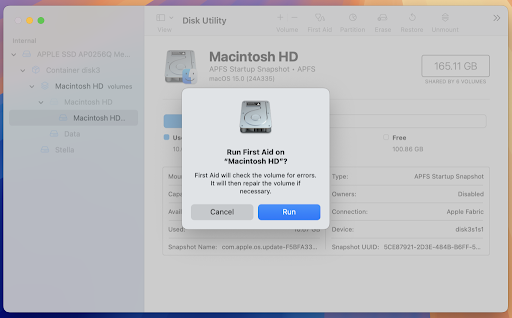
If Disk Utility reports failure or cannot repair errors, you can try formatting the drive, but this leads to data loss issues.
Additional Tip: How to Recover Data From Crashed Macs?
Sudden shutdowns or frequent crashes can cause data loss instances on your Mac. In such cases, you can use previously created backups or use third-party Mac data recovery software to restore your lost files. Stellar Data Recovery Professional for Mac is a versatile Mac data recovery tool which allows you to restore files lost due to accidental deletion, system crashes, and other reasons.
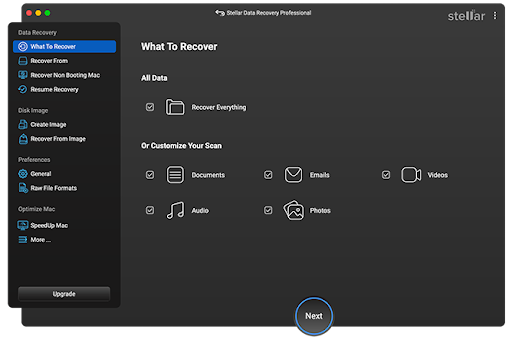
You can use the Stellar Data Recovery Professional for Mac tool to restore lost data of various types, including photos, videos, documents, and more. With its powerful scanning engine, easy interface, and ability to create bootable recovery media, it offers smooth and hassle-free recovery of your lost data. The software is available in multiple versions, varying in features and prices. You can compare these versions and select the one that best fits your requirements.
How to Prevent Mac Crashes in the Future?
Now that you are familiar with different methods to fix Mac frequent crashes and to restore its lost content, it’s time to check adequate preventive tips to avoid the problem in future. For this:
- Keep macOS Updated: Install updates regularly to avoid system bugs and vulnerabilities.
- Avoid Unnecessary Background Apps: Limit login items and uninstall apps you no longer use.
- Always Maintain Backups: Use Time Machine or cloud backups like iCloud to avoid data loss in emergencies.
Final Thoughts
A crashing Mac can be frustrating – especially if it contains your valuable data. By following the aforementioned methods, you can resolve software errors, remove faulty apps, repair your drive, or reinstall macOS to restore stability. Moreover, if you find any file missing from your crashed Mac’s drive, don’t delay recovery—use the right Mac data recovery software or seek expert help to restore your lost data.
With timely maintenance, updates, and backups, your Mac will continue performing smoothly for years.

